Why waiting for the family to get ready, I figured I’d download JT65-HF and give it a try. The hardest part seemed to be finding the actual download. I was not able to download off Sourceforge as the link kept telling me the file wasn’t found. The ARRL has a link at http://www.arrl.org/hf-digital but it is for an older version. I eventually found the current version at http://jt65-hf.com/downloads/ .
You need to have accurate time and need a time check/sync program that is more frequent than one built into Windows. I would suggest the free NetTime program at http://www.timesynctool.com/ which installs as a Windows service.
Installation and configuration was very straightforward for me. Configuration involved just specifying my call, grid square, soundcard input.output and PTT port. I have a SignaLink USB and just needed to select the SignaLink in the drop-downs for input and output devices. I did reduce the audio gain on the main screen until the signals were the only noticeable output on the waterfall. I watched a couple quick YouTube videos to get the idea and I was off and running.
Using JT65-HF is essentially point-and-click. A JT65 cycle occurs as follows:
1) On the top of each minute 47 second transmission occur.
2) There is a pause for 13 seconds which allows everyone to select their next action
3) #1 repeats
A typical QSO is a station sends CQ and at 47 secs after each minute you can see what stations are calling. You double click on their CQ in the list before it hits the top of the minute and the program sends your call back to them for 47 seconds. Your radio is transmitting for the full 47 seconds. Assuming the CQing station picks up your call, he has ~13 seconds to initiate the action which QSLs it from his end. You have 13 seconds to see it and either double click the acknowledgement or click on Send Report. The next 47 seconds your radio is in transmit sending the report. The CQing station then sends 73 and you send 73.
Here’s a screen shot of an exchange (click to enlarge):
1) EA3CS called CQ (green highlighted line) at 20:01z and I decode it at 20:02z
2) I double clicked that line which captured his call and grid square and told JT65-HF to send my call and grid square
3) EA3CS acknowledged and sent my signal report (red line) which I receive at 20:04z
4) I double clicked his response which captured my report and told JT65-HF to send EA3CS his report
5) EA3CS replied back confirming with RRR (red line) at 20:06z
6) I double clicked his QSL and it sent him back EA3CS K2DSL 73
You can see from the times that I saw his CQ @ 20:02 and finished sending my 73 as the last exchange which completed at 20:08. So it’s a 6 minute QSO. Not fast but interesting. It required no typing and just double clicking. You want to remember to re-enable the Enable Multi option or you will just continue to decode the offset for the QSO you just had vs the bandwidth for the waterfall. The program has a built in log which can generate an ADIF file of contacts you can import into your favorite logging program.
73,
K2DSL
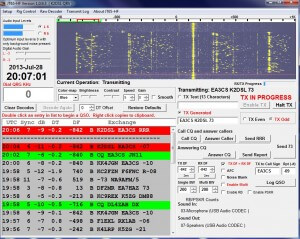
Also is WSJT software at physics.princeton.edu/pulsar/k1jt Choise wsjt-x then you can also do jt9 or the wsjt to do jt65 jt4 fsk441 jt6m
I first tried WSJT software but couldn’t seem to easily get it configured to work with my SignaLink. I even had to manually edit the ini file since it was crashing on startup. JT65-HF was as easy as selecting the SignaLink from drop-downs and it worked immediately.
Unless you have a really old PC you can uncheck the “Disable multidecoder while in QSO” option.